How to set drop-down options in a table
In daily office work or data processing, the drop-down option function of Excel tables can significantly improve the efficiency and accuracy of data entry. This article details how to set up drop-down options, along with structured data examples to help you quickly master this practical technique.
1. Setting steps for Excel drop-down options

1.Basic setup method:
- Select the cells or ranges where drop-down options need to be set
- Click the "Data" tab → select "Data Verification"
- Select "Sequence" in "Allow"
- Enter the option content in "Source" (separated by commas)
2.Reference data source settings:
When there are many options, you can first create an option list and then implement it through references:
| step | Operating Instructions |
|---|---|
| 1 | Create a list of options in the blank space of the worksheet (such as A1:A5) |
| 2 | Data verification → Sequence → Source box selection A1:A5 area |
2. Advanced setting skills
| Function | Implementation method | Application scenarios |
|---|---|---|
| Dynamic drop-down list | Define the name using the OFFSET function | When options need to be dynamically increased or decreased |
| Secondary linkage drop-down | Combined with the INDIRECT function | Province and city selection and other hierarchical data |
| Color marking | Conditional formatting + data validation | Important options highlighted |
3. Solutions to common problems
1.Not all options shown:
- Check if the data validation source contains hidden characters
- Make sure the cell is wide enough to display the content
2.Invalid cross-sheet references:
- It is recommended to put the option list on the same worksheet
- Or reference it using a defined name
| Problem phenomenon | Possible reasons | Solution |
|---|---|---|
| The drop-down arrow does not appear | Worksheet protection or cell locking | Unprotect/unlock cells |
| Input value is illegal | "Provide drop-down arrow" is unchecked | Enable in data validation settings |
4. Comparison between WPS tables and Google Sheets
| Function | Excel | WPS | Google Sheets |
|---|---|---|---|
| Basic drop-down | ✔ | ✔ | ✔ |
| dynamic range | Need formula | Need formula | auto-expansion |
| Color marking | Manual setting | Automatic synchronization | Script required |
5. Practical application cases
The following is an example of an employee information registration form, in which drop-down options are set for the "Department" and "Position" columns:
| Name | Department (drop down option) | Position (drop down option) |
|---|---|---|
| Zhang San | Technology Department | engineer |
| John Doe | Marketing Department | manager |
By mastering the setting skills of table drop-down options, the standardization and work efficiency of data entry can be greatly improved. It is recommended to choose the appropriate setting method based on actual needs and regularly maintain the option list to ensure data accuracy.

check the details
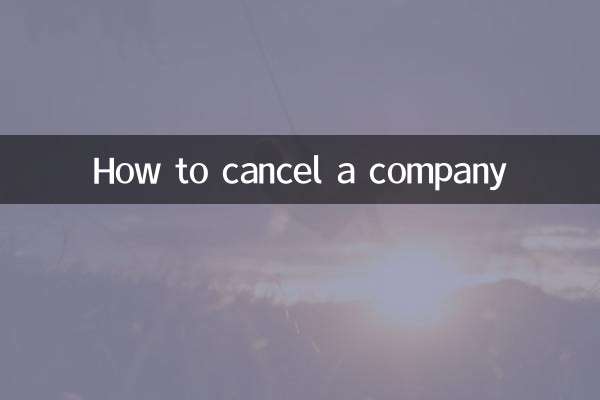
check the details